

Thank you for putting a link to this tutorial, whenever you display your realization of that tag on a website, on a group or in a mail !
**************************
You'll find some versions of that tag in my gallery HERE
***********************
To realize that tag, you'll need the plugins Alien skin Eye Candy 5 / Impact,
Filters Unlimited 2.0
and the material zip down below. :

**************
*It is forbidden to suppress watermarks on the material provided , to alter, mist or rename the tubes in order to respect the work of the tubers
- The tube of the woman and of the ikebana are from Kikirou
You'll be able to get her tubes by joining in her sharing group here
The mask I have used is a present from Kikirou
- The picture I have used is by Anne Julie Aubry
Les autres éléments ont été trouvés sur le net
******************
Preparation
Duplicate your tubes, image and mask. Close the originals and minimize the copies for now.
Export the brush in your Psp as a custom brush if you have Psp 12
*****************
Click here to print the tutorial
*******************
You can use my arrow to follow your work

***************
1- Open a new transparent image of 800 by 650 pixels
2- Set your material palette with two colours out of your main tube
My choice : Foreground : light colour f0f7f5 
Background : dark colour 526d81 
3- Flood fill your transparent layer with your dark background colour ( right clic )
4- Effects / plugins / Filter Unlimited 2.0 / Paper textures / Papyrus / 66, 96
5- Effects / Edge effects / Enhance
6- Add a new raster layer and flood fill it with your light foreground colour
7- Layers / New mask layer / from image / choose Kikiroumask4 / only check Source Luminance
Adjust / Sharpness / sharpen more
Layers / Merge group
8- Image / Mirror
9- Add a new raster layer
Set your foreground with a colour of your choice to apply your brush
I have chosen the colour 0c0e10 
10- With your brush tool set as below, apply the brush B73waves in the middle of your tag

With your move tool, place that brush as shown below

Set the mode of that layer to Multiply
*** If you don't work with Psp 12 and therefore you can't use my brush, I have included in my zip a layer with that brush ready to use !
11- Open the tube Kikirou360-girl-June-Leeloo or a tube of your choice, copy it and paste it as a new layer
Place that tube as on my tag or to your liking
12- Effects /3d effects / drop shadow / 4, 4, 50, 20, black
13- Open the tube Kikirou 958_Ikebana or a tube of your choice, copy it and paste it as a new layer
I have resized that tube at 60% ( resize all the layers NOT checked !)
Put your tube in the right place
Set the mode of that layer to Luminance Legacy or a mode of your choice
14- Effects / 3d effects / drop shadow / 4, 4, 50, 20, white for me
15- Open the tube texte IBreakTradition or a text tube of your choice, copy it and paste it as a new layer
Place to your liking
** You may use a brush of your choice if you prefer ( don't forget then to add a new layer so you can move that brush afterwards ! )
16- Open the jpeg file "diapos", copy it and paste it as a new layer
17- Image / free rotation as below :
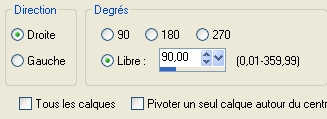
Place this picture "diapos" in the top left hand side of the tag as on mine
17- With your magic wand set as below, select the inside of one of the slides
18- Selections / modify / Select similar as below :
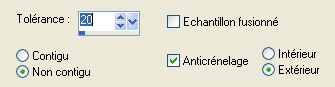
Hit delete to suppress all the white parts of the slides
Select none
19- Layers / duplicate
Place your second slide on the right side of the first one as shown on my tag
Make sure your slides are at the right place because you won't be able to move them later on !
20- Layers / merge down
21- With your magic wand, set as above, select the inside of one of your four slides; keep the shift key pressed and select the three other slides
22- Select / modify/ expand by 2 pixels
Keep the selectlon !
23- Add a new raster layer
Open the image AJS01-Anne-Julie9 or a picture of your choice, copy it and paste it into the selection
Select none
24- Adjust / One step photo fix
25- Layers / arrange / move down
26- Activate the top layer
Add a new raster layer and apply your signature
27- Make sure everything is in its place
Image / add some symmetrical borders of 2 pixels with a colour of your choice
I have chosen the colour 3b464e
28- Layers / Promote Background layer
29 - Image / resize at 90% ( Resize all the layers NOT checked )
30 - Effects / Alien skin Eye candy 5/ Impact / Perspective shadow / drop shadow blurry
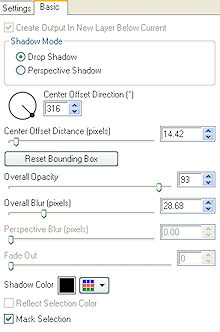
31- Add a new raster layer
Layers / arrange / move down
32- Flood fill that new layer with a colour matching the colours of your tag
I have chosen the colour 7d929e 
33- Effects / plugins / Filters Unlimited 2.0 / Paper textures / Papyrus / 66, 96
Effects / edges effects / enhance
34- Repeat steps 9 and 10
Place your brush as seen on my tag
35-Image / add some symmetrical borders of 2 pixels with a colour of your choice
( colour 3b464e for me )
36- Save your work as a jpeg file and resize if necessary
******************
That's it !! You've done it !!
If you 've enjoyed doing my tutorial, it would be nice to write a few words in my guest book !
If you 've had the slightest problem, please, send me a mail so I can see to the problem !
Tutorial translated on the 28 th of november 2009
************
You'll find some versions of that tag in my gallery HERE
