

Thank you for putting a link to this tutorial, whenever you display your realization of that tag on a website, on a group or in a mail !
**************************
You'll find some versions of that tag in my gallery HERE
************************
To realize that tag, you'll need the plugins :
- Dsb flux,
- Graphic plus
and the material zip down below :

******************
*It is forbidden to suppress watermarks on the material provided , to alter, mist or rename the tubes in order to respect the work of the tubers
- The tube of the girl is by JHanna
You can join in her sharing group here
- The cloud mask 292 is by Vix
You can find Vix's masks here
- The mask Hairface is by Denise Worisch
- The tube of the tree is by Gini
- The brush Elegants_Swirls_and_Flowers5 is by Coby 17
The other elements have been found on the net
************************
Preparation
Duplicate your tubes, close the originals and minimize the copies for now. Put your masks in your mask file. Export your brush in psp as a custom brush
Now, we're ready to start !
*****************
Click here to print the tutorial
*******************
You can use my arrow to follow your work

*************************
1- Open a new transparent image of 800 by 650 pixels
2- Prepare a sunburnt gradient in your foreground, angle 0, do not check Invert , with two colours out of your main tube
My choice :
Foreground : Light colour fdd8d3 
Back ground : Dark colour 94554d 
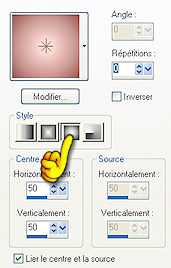
3- Flood fill your transparent image with that gradient
4- Add a new raster layer and flood fill it with your light colour
5- Effects / plugins / Dsb flux / Bright noise / 31, check Mix
6- Layers /load mask from Disk / choose the mask Hairface5d Worisch

Merge group
7- Activate the merged layer in your palette layers

Double click on that layer ( where the yellow hand is)
Set the window which will appear as below

If you don't want to have a white shadow around your layer , you may pick another colour with the dropper tool !
8- Set the mode of that layer to Difference
9- Layers / duplicate
Image / mirror and Image / flip
10- Set the mode of that layer to Multiply
* You may have to choose other modes if you use other colours
11- Add a new raster layer and flood fill it with another light colour out of your tube; I have chosen the colour f8f4eb 
12- Layers / load a mask from Disk / choose the mask Vix_Mask292 / same settings as on point 6
Merge group
13- Set the mode of that layer to Overlay
Move that layer down to the bottom left part of your tag

14- Layers / duplicate
Image / mirror
Move the layer to the bottom hand right part of your tag
15- Add a new raster layer and set your foreground with a colour which goes with your tag
I have chosen the colour a3c3c9 
16- With your brush tool , set as below, apply, two or three times, the brush Elegants_Swirls_and_Flowers 5, in the top half of your tag

17- Set the mode of that layer (the one with small flowers ) to hard light
18- Open the tube SnowystormyScene by Gini, copy it and paste it as a new layer
Place the tube as shown on my tag
Set the mode of that layer to hard light and lower the opacity to 52
19- Open the tube JHanna 143 Nicoletta, copy it and paste it as a new layer
Place it as shown on my tag
20- Copy, one by one, the three tubes of sweets and place them to your liking as new layers on your tag
21- Layers / merge down / three times so that the tubes of the sweets and of the girl are on the same layer
22- Effects /3d effets / drop shadow / 4, 4, 50, 20, black
23- Make sure everything is at the right place
Image / add some symmetrical borders of 1 pixel with a light colour ( for me : f8f4eb)
24- Layers / Promote background layer ( your background layer will be converted to a raster layer )
Image / resize at 90 % / resize all the layers not checked !!!
25- Add a new raster layer
Layers / arrange / move down
26- Flood fill that layer with a dark colour : 1f3334 
27- Add a new raster layer
and flood fill it with a lighter colour : 5d878c 
28- Effects / plugins / Graphic plus / cross shadow default
29- Layers / load a mask from Disk / choose the mask Hairface5d Worisch , same settings as on line 6
Merge group
30- Layers / duplicate
Layers / merge down
31- Activate the top layer ( the one where your tag is )
In the palette layers , double click on that layer and repeat what you did on line 7 but choose a very dark colour instead of the white
32- Add a new raster layer and write a text of your own
You can use the enclosed text tube or write your text with the enclosed fonts
( Crying Time, size 80 for the first letter and KP Duty Overtime, size 48 for the rest )
33- Add a new raster layer and apply your signature
34- Image / add some symmetrical borders of 1 pixel with a light colour ( for me : f8f4eb)
35- Save your work as a jpeg file
****************
That's it !! You've done it !!
If you 've enjoyed doing my tutorial, it would be nice to write a few words in my guest book !
If you 've had the slightest problem, please, send me a mail so I can see to the problem !
Tutorial translated on the 6th of April 2009
***************
You'll find some versions of that tag in my gallery HERE
