

Thank you for putting a link to this tutorial, whenever you display your realization of that tag on a website, on a group or in a mail !
**************************
You'll find some versions of that tag in my gallery HERE
***********
To realize that tag, you'll need the plugins :
- Unlimited 2.0,
- Alien skin Eye Candy 5 / Impact and Textures,
and the material zip down below :

**************
*It is forbidden to suppress watermarks on the material provided , to alter, mist or rename the tubes in order to respect the work of the tubers
- The tube of the woman is by Kikirou
You can join in her sharing group here
- The tube Beary nice sunflower is from Mysterious Scrapgirl
- One of the brushes I have used is by Mallu
The other elements have been found on the net
******************
Preparation
Duplicate your tubes and your image. Close the originals and minimize the copies for now.
Export your brushes in your Psp as custom brushes
Place the selection in your selections folder
*****************
Click here to print the tutorial
*******************
You can use my arrow to follow your work

***************
1- Open a new transparent image of 800 by 650 pixels
2- Set your material palette with two colours out of your main tube
My choice : Foreground : light colour d7fbff 
Background : dark colour 444d6b 
Set your foreground with a linear gradient , angle and repeats at 0, invert NOT checked
3- Flood fill your transparent layer with that gradient
4- Effects / textures effects / blinds as below :
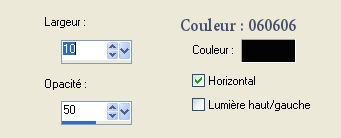
5- Effects / Illumination effects / Sunburst as below :
Choose a bright colour to match your other colours !
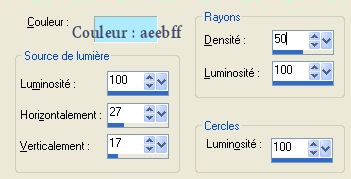
6- Add a new raster layer and select all
7- Open the tube hmo_terrasse2 or a tube of your choice, copy it and paste it into the selection
Select none
8- I have set the mode of that layer on to Multiply and I have lowered its opacity at 73
It's up to you to see which mode and which opacity suit your tag better depending on your choice of tube and colours !
9- Add a new raster layer
Selections / load from disk / Fairymist_miroir_selection / check Source Luminance and Remplace the selection
10- Flood fill the selection with your dark colour ( right click of your mouse )
Select none
11- Effects / geometric effects /Perspective - Vertical as below :

12- Select the inside of that oval with your magic wand set as below :

13- Add a new raster layer and flood fill the selection with the same gradient as on step 2
Keep selection !
14- Add a new raster layer and flood fill the selection with the colour dadada  or a pale colour of your choice
or a pale colour of your choice
Select none
15- Effects / Illuminating effects / Sunburst as below :
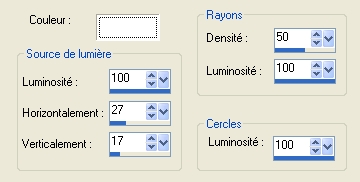
Repeat that step several times !
16- I have set the mode of that layer on to Hard Light and lowered its opacity at 65
But you might prefer the mode Luminance heritage that makes your mirror look more luminous
You'll have to do a few tries to decide what you prefer but I suppose it's be easier for you to decide and change again once you have the reflect of the woman on your mirror !!
17- Open the tube Kikirou1063_girl or a tube of your choice, copy it and paste it into the selection
I have resized my tube at 80% ( resize all the layers NOT checked )
Place the tube in the bottom right hand side of your tag
18- Layers / duplicate
Image / mirror
It's at the right place !
19- Activate the layer where the frame of your mirror is (3rd layer from the bottom )and select, once more, the inside of the frame of the mirror
Selection / invert !
20- Activate now the top layer , the one with the duplicated portrait which is going to become the reflection of this portrait
Hit delete
Select none
21- Lower the opacity of that layer between 20 and 30 ( to your liking )
22- Add a new raster layer
Activate your brush tool set as below and appy, on the mirror, the brush Mallu 3 or a brush of your choice with a colour of your choice

23- Image / free rotation as below :
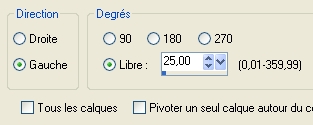
24- Add a new raster layer
With your brush tool set as on step 22 but with size 224, apply, in the top right hand side of your tag, the brush The third bar or a brush of your choice with a colour of your choice
25- Layers / arrange /move down / twice !
26- Activate the layer with the portrait ( not the one with the reflection ! ) to apply a drop shadow
I did : 3, 3, 50, 20, black
27- Make sure everything is in its place and that the modes of the different layers suit you
Image / add some symmetrical borders of 2 pixels with your light colour
28- Layers / Promote Background layer
29- Image / resize at 90% ( Resize all the layers NOT checked )
30- Effects / Alien skin Eye candy 5/ Impact / Perspective shadow / drop shadow blurry :
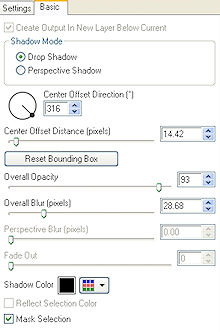
31- Add a new raster layer
Layers / arrange / move down
32- Flood fill that layer with the same gradient as on step 2
33- Effects / plugins / Filters Unlimited 2.0 / Gradient / Linear duplex / 64
34- Effects /plugins / Filters Unlimited 2.0 / distortion filters / swirl / 86
35- Effects / plugins / Alien skin Eye candy 5 /texture / weave / satin tiny default
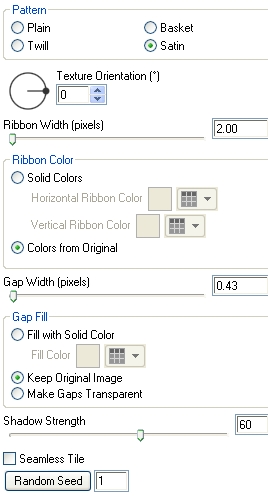
36- Image / add some symmetrical borders of 2 pixels with your light colour
37- Add a new raster layer and apply your signature
38- Open the tube MSG Beary nice or a tube of your choice, copy it and paste it as a new layer
Place at the right place
You can colorize that tube to match your colours
Apply a drop shadow of your choice
I used the same one as on step 26
39- Merge all
Save your work as a jpeg file and resize it if necessary
***************
That's it !! You've done it !!
If you 've enjoyed doing my tutorial, it would be nice to write a few words in my guest book ! If you have the slightest problem, please, send me a mail so I can see to the problem !
Tutorial translated on the 24th of October 2009
***************
You'll find some versions of that tag in my gallery HERE
