

Thank you for putting a link to this tutorial, whenever you display your realization of that tag on a website, on a group or in a mail !
**************************
You'll find some versions of that tag in my gallery HERE
***********************
To realize that tag, you'll need the plugins :
- XE Xtras / Elemental
- Alien skin eye candy 5 / Impact
- AAA Frames
and the material zip down below :

**************
*It is forbidden to suppress watermarks on the material provided , to alter, mist or rename the tubes in order to respect the work of the tubers
- The tubes of the woman, of the earth and of the grass have been tubed by Guismo
You'll be able to find her tubes on Dakara' s site here
and you can join in her sharing group here
The other elements that I haven't created, have been found on the net.
******************
Preparation
- To be on the safe side, duplicate your tube and image in your Psp :
-
Window / Duplicate
- Close the originals and work with the copies !
- Place the file "fairymist_marif.PspSelection" In the selection folder of your Psp files.
*****************
Click here to print the tutorial
**********************
You can use my arrow to follow your work
Click on it and drag it all along the tutorial !

***************
Tutorial realized with PSP XIII

Step 1 : The background of the tag
- If you have decided to use my colours, here is what you can do :
- Open the colour palette "Fairymist_Palette_Marif", in your Psp and using your dropper tool, pick out my colours to set your Material palette ( left click for your foreground / right click for your background )

1 - Open a new transparent image of 850 by 700 pixels.
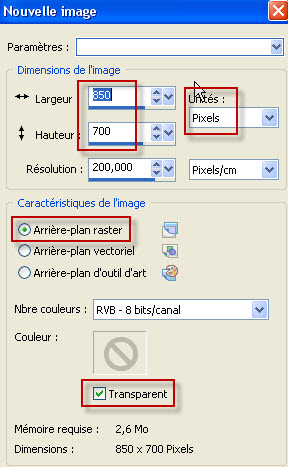
2 - Set your Material palette with two colours matching your main tube, as below :
- My choice : Foreground : Light colour a5b4e5
Background : Dark colour 121f41
- Set your foreground with a linear gradient as below :
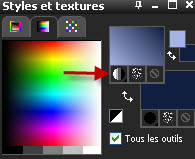
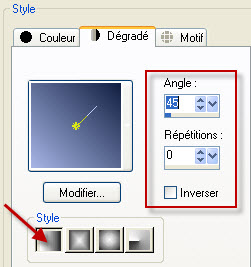
3 - Flood fill your transparent image with your foreground gradient.
4- Layers / Duplicate.
5- Effects / Plugins / XE Xtras / Elemental set as below :
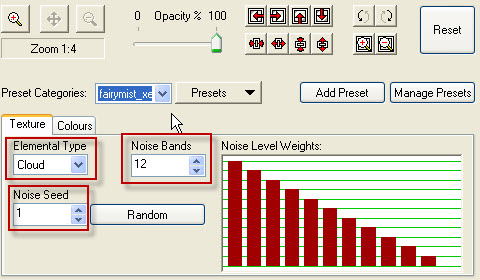
If you can't see that, click on Customize.
6- Effects / Illumination effects / Sunburst set as below :
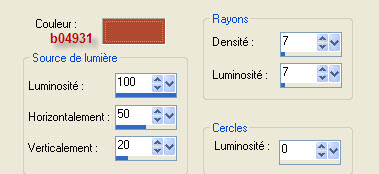
It is up to you to choose the colour that gives the better effect and matches the colours of your tubes.
I have set the mode of that layer on to Overlay and reduced the opacity to 60.
Here is what I get now :

7- Open the tube "stars-marif-fairymist.pspimage" in your Psp and copy it.
8- Paste it as a new layer on to your tag and place like this :
- Effects / Image effects / Offset as below :
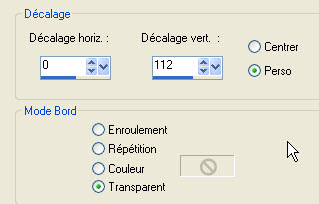
I have set the mode of that layer on to Dodge and lowered its opacity to 80.
Instead of my stars, you may prefer to use another star tube and place it to your liking or apply a brush on a new layer !
9- Open the tube "planete.pspimage" or a tube of your choice, in your Psp and copy it.
10- Paste as a new layer on to your tag.
- I have resized that tube at 50% ( Resize all the layers NOT checked )
- Place it in the right hand side corner of your tag.
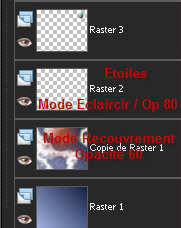
10- Layers / Merge all.

Step 2 : The Earth
1- Open the tube "calguisplanete16410.pspimage"or a similar tube of your choice, in your Psp and copy it.
2- Paste as a new layer on to your tag.
- I have resized that tube at 75% ( Resize all the layers NOT checked )
3- Selections / Custom selection as below :
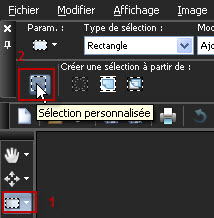
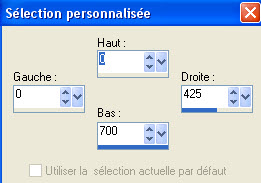
4- Edit / Cut.
DESELECT ALL !
5- Edit / Paste as a new layer.
6- - Effects / Image effects / Offset as below :
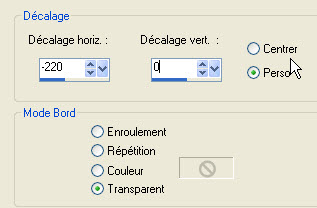
7- Activate, now, the layer where your second half of the earth is (Layer just underneath the previous one )
- Effects / Image effects / Offset as below :

8- Go back now to your top layer as shown below :
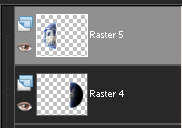
- Selections / Load a selection / from Disk / choose "fairymist_marif.PspSelection", set as below :
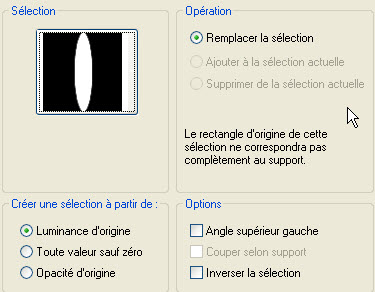
If you use another Earth tube , you will have to draw a similar selection and adapt it to the shape of your tube !
9 - Add a new raster layer.
Open the background "Ancient crap _ocd1c_stock.jpg" or a background of your choice, in your Psp and copy it.
10- Paste it into the selection
11- Effects / 3d effects / Drop shadow of your choice / 1, -3, 50, 4, white for me.
DESELECT ALL.
12- Layers / Duplicate
Image / Mirror
13- You will probably notice a little gap that needs to be filled as shown below :
With your move tool , click, in your tag, on the right hand side slice of your Earth to select it and hit the little right arrow on your keyboard to move that slice towards the right.


14- We're now going to merge the left hand side slice with your left hand side half of your Earth :
In your layers Palette , activate the left slice ( Raster 6 as shown below )
Layers / Merge down.
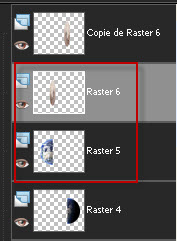
15- To merge the two layers of the right hand side of the earth :
Activate your top layer ( copy of raster 6 for me )
- Layers / arrange / move down.
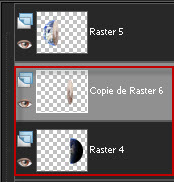
- Layers / Merge down.
16- Activate again your top layer :
17- Image / free rotation as below :

- Adjust / Sharpness / Sharpen
18- Activate your right hand side half of the Earth.
Image / Free Rotation as above BUT check the square right instead of left !!
19- Activate, once more, your top layer :
Layers / Merge down . Your two halves of the Earth are now on the same layer.
20- Effects / Plugins / Alien skin eye candy 5 / Impact / Perpective shadow / Drop shadow blurry / Basic as below :
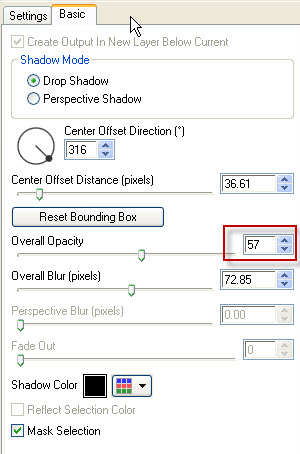

Step 3 : The Vegetation
1- Open the tube "calguisGrass31082011.pspimage"or a tube of your choice, in your Psp and copy it.
2- Paste as a new layer on to your tag.
I have resized that tube at 65% ( Resize all the layers NOT checked )
Place like me.
3- Open the tube "tree.pspimage"or a tube of your choice, in your Psp and copy it.
4- Paste as a new layer on to your tag.
Place like me :

5- Open the tube "grass.pspimage"or a tube of your choice, in your Psp and copy it.
6- Paste as a new layer on to your tag.
Place it like me :

7- Close the merged layer that is at the bottom of your layers palette and activate your top layer as below :
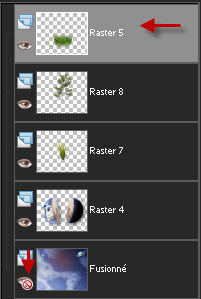
8- Layers / Merge Visible.
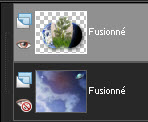
9- Effects / Image effects / Offset as below :
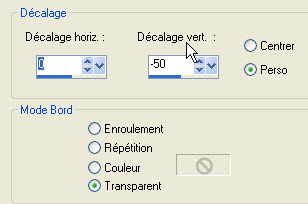
10- Layers / Duplicate
Image / Flip
11- Effects / Image effects / Offset as below :
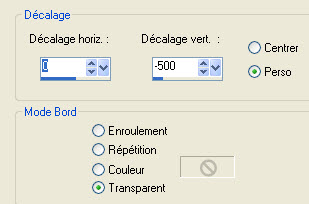
12- Lower the opacity of that layer ( 35 for me )
13- Reactivate the bottom layer where your sky is.

Step 4 : The woman and the birds
- Activate the top layer of the pile !
1- Open the tube "calguisfantasy91208.pspimage"or a tube of your choice, in your Psp and copy it.
2- Paste as a new layer on to your tag.
- I have resized the tube at 50% and at 75%. ( Resize all the layers NOT checked )
- Adjust / Sharpness / Sharpen
- Place like me or to your liking.
3- Effects / 3d effects / Drop shadow of your choice / 0, 0, 40, 20, black for me.
4- Open the tube "birds_marif_fairymist.pspimage"or a tube of your choice, in your Psp and copy it.
5- Paste as a new layer on to your tag.
- Place like me or to your liking.

Step 5 : Les bordures
1- Apply your signature
2 - Make sure everything is at the right place !
- Image / add some symmetrical borders of 1 pixel with a colour of your choice :
020202 for me ( very dark blue )
3- Layers / Duplicate
4- Image / Resize at 90% ( Resize all the layers NOT checked )
5- On the layer at the bottom of the pile ( Background ) :
Adjust / Blur / gaussian blur at 20.
6- Layers / Merge all.
7- Effects / Plugins / AAA frames / Fotoframe as below :
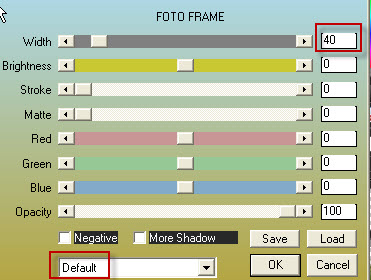
8- Open the tube "text.pspimage"or a tube of your choice, in your Psp and copy it.
9- Paste as a new layer on to your tag.
Place like me or to your liking .
10 - Image / add some symmetrical borders of 1 pixel with a colour of your choice :
020202 for me ( very dark blue )
11 - Save your work as a jpeg file and resize it if necessary .
***************
That's it !! You've done it !!
If you 've enjoyed doing my tutorial, it would be nice to write a few words in my guest book ! If you 've had the slightest problem, please, send me a mail so I can see to the problem
Tutorial translated on the 19th of November 2011
*************
Autres versions de ce tag / Other versions of that tag
