

Thank you for putting a link to this tutorial, whenever you display your realization of that tag on a website, on a group or in a mail !
**************************
You'll find some versions of that tag in my gallery HERE
***************
To realize that tag, you'll need the plugins :
- Filters Unlimited 2.0
- AP 01 / Lines silver lining
- Mura'smeister / clouds
and the material zip down below :

**************
*It is forbidden to suppress watermarks on the material provided , to alter, mist or rename the tubes in order to respect the work of the tubers
- The tubes of the women are by Karine
You'll be able to get her tubes by joining in her sharing group here
- The brush I have used is by Ales1984
The other elements have been found on the net
******************
Preparation
- Duplicate your tubes and mask. Close the originals and minimize the copies for now.
- Export your brush into your psp as a custom brush
If your Psp doesn't accept it, just use my layer included in my zip
- Put the selections in the selection folder of your Psp
*****************
Click here to print the tutorial
*******************
You can use my arrow to follow your work

***************
1- Open a White raster layer of 800 by 650 pixels as below
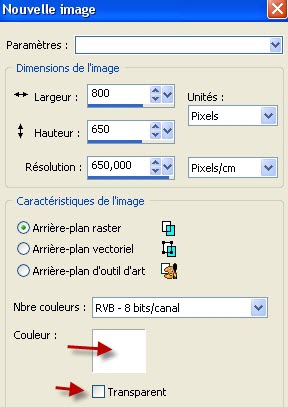
If you wish , later on, to swap your white background for a colored background which matches your colours better, all you' ll have to do is to add a new layer above the white one and flood fill it with your colour ( Don't forget then to repeat step 2 on that new background! )
2- Effects / plugins / Filters Unlimited 2.0 / Paper textures / Stripe paper, fine / 74. 87
3- Set your colour palette with two colours matching your main tube
My choice : Foreground : colour cococo for me
Background : white
Set your foreground with the sunburst gradient " Acier métallique" as below :

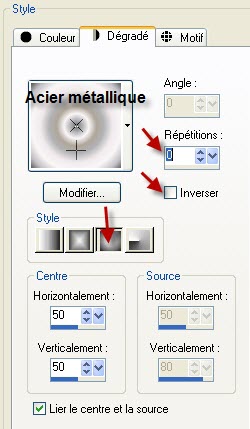
4- Add a new raster layer
Flood fill your transparent layer with your foreground gradient
At this stage, you can colorize that layer to match the colours you have chosen
5- Selections / load a selection / from disk / fairymist_lotty0.PspSelection / check Source Luminance and replace the selection
6- Selections / modify / Feather / 120
7- Activate your flood fill tool, set as below

Flood fill the selection with your background colour; I only did one right click !
Select none
8- Layers / new mask layer / choose "Lotty_Mask07.PspMask" / Only check Source Luminance
Merge group
9- Effects / 3d effects / drop shadow / 1, 1, 100, 2, black
10-Add a new raster layer and select all
11- Activate the tube "konfetti01 1.pspimage", copy it and paste it into the selection
12- Selections / Float
13- Selections / modify / Feather / 5
14-Add a new raster layer
Flood fill the selection with your flood fill tool set as below

I have used my background colour to fill the selection
One click is enough to paint all the dots ( the applied colour will be translucent )
Select none
15- Delete the previous layer with the coloured dots
16-Add a new raster layer
Set your colour palette as shown below ( no more gradient !)
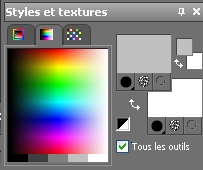
17- Activate your brush tool set as below and apply the brush "Floral Aless 17" or a brush of your choice, with your foreground colour, as shown below

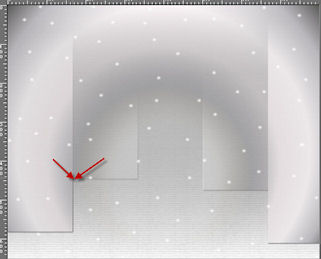
I have set the mode of that layer to Multiply, it is up to you to see which mode looks better for you !
**** If your Psp doesn't accept that big brush, you'll find, in my zip material, the layer with my brush on, you can colorize it if necessary
Place it at the right place, against the left hand side of your tag *******
18- Add a new raster layer
Selections / load a selection / from disk / fairymist_lotty1.PspSelection / check Source Luminance and replace the selection
19- Set your flood fill tool as shown below :

Flood fill your selection with your background colour
Select none
Lower the opacity of that layer to 50
20- Effects / plugins / AP 01 / Lines silver lining as below
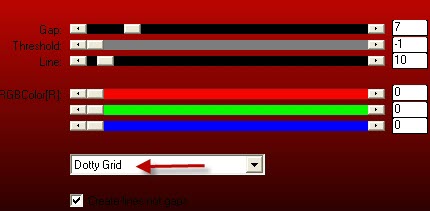
21- Add a new raster layer
Selections / load a selection / from disk / fairymist_lotty2.PspSelection / check Source Luminance and replace the selection
22- Flood fill your selection with your background colour
Select none
Lower the opacity of that layer to 50
23- Effects / plugins / AP 01 / Lines silver lining as on step 20
24- Activate the tube " k@rine_ dreams _Woman _In_Grey_1017_AVRIL 2010.pspimage" or a tube of your choice, copy it and paste it as a new layer
Place against the right hand side of your tag, like me
Lower the opacity of that layer to 15 or to your liking
25- Activate now the layer with the white dots on
With your eraser tool , size 50 , rub off the dots which are on the lady's face
26- Go back to your top layer
Activate the tube " k@rine_ dreams _Woman _In_Grey_1019_AVRIL 2010.pspimage" or a tube of your choice, copy it and paste it as a new layer
- I have resized that tube at 75%
- I did Image / mirror
Place the tube as on my tag or to your liking
27- Effects / 3d effects / drop shadow of your choice / 4, 4, 40, 20, black for me
28- Activate the tube "titre_lotty_fairymist.pspimage" or a decorative tube of your choice, copy it and paste it as a new layer
You may colorize my title to your liking
Place it to your liking
29- Add a new raster layer and apply your signature
30- Make sure everything is in the right place !
Image / add some symmetricals borders of 1 pixel with your foreground colour
31- Image / add some symmetricals borders of 50 pixels with your background colour ( white for me )
32- Image / add some symmetricals borders of 2 pixels with your foreground colour
33- With your magic wand, set as below , select your 50 pixels width border

34- Effects / plugins / Mura'smeister / clouds default
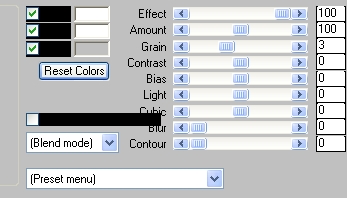
Keep the selection
35- Effects / 3d effects/ drop shadow / 4, 4, 50, 5, black
Repeat that step with - 4 horiz and vert
Select none
36- Activate the tube "deco_lotty_fairymist.pspimage"or a decorative tube of your choice, copy it and paste it as a new layer
Place it in the top right hand side corner of your tag
37- Calques / Duplicate
Image / Flip
Image / mirror
38- Merge all
39- Save your work as a jpeg file and resize it if necessary
***************
That's it !! You've done it !!
If you 've enjoyed doing my tutorial, it would be nice to write a few words in my guest book ! If you 've had the slightest problem, please, send me a mail so I can see to the problem !
Tutorial translated on the 16th of october 2010
*************
Other versions of that tag
