

Thank you for putting a link to this tutorial, whenever you display your realization of that tag on a website, on a group or in a mail !
**************************
You'll find some versions of that tag in my gallery HERE
***********************
To realize that tag, you'll need the plugins :
- Filters Unlimited 2.0
- Adjust / Variations ( optionnal )
and the material zip down below :

**************
*It is forbidden to suppress watermarks on the material provided , to alter, mist or rename the tubes in order to respect the work of the tubers
- The tube " JHanna_404©Silke Leffler.pspimage" is by Jhanna
You'll be able to get her tubes by joining in her sharing group here
- The elements of decoration are by Katussia
The other elements have been found on the net
******************
Preparation
Duplicate your tubes and mask. Close the originals and minimize the copies for now.
- Place the "mask%20playboy.jpg" in the mask folder of your Psp files
*****************
Click here to print the tutorial
*******************
You can use my arrow to follow your work

***************
1- Open a transparent image of 800 by 650 pixels
2- Set your colour palette with two colours matching your main tube
My choice : Foreground : colour c39d75
Background : color e4d6a2
Set your foreground with a linear gradient as below :
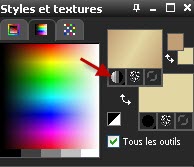
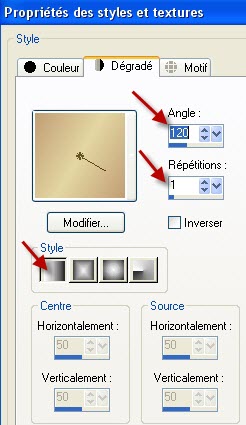
3- Flood fill your transparent layer with your gradient
4- Effects / plugins / Filters Unlimited 2.0 / Distortion filters / Smelter 2 with the settings of your choice ( I have put 169 )
5- Effects / plugins / Filters Unlimited 2.0 / Color filters / Blue sky / 220, 125 or settings of your choice !
If the blue sky doesn't match your colours, use the filter Adjust / Variations to change the colours or play with the effect Hue and Saturation / Hue Map of Adjust until you get colours you like.
Here is my result

6- Add a new raster layer
Flood fill that layer with your background colour
7- Layers / new mask layer / from image / choose "annesska_mask_as8.jpg" / only check Source Luminance.
Adjust / sharpness / sharpen more
Layers / merge group
8- I have set the mode of that layer to Difference and lowered its opacity at 35
It is up to you to find the mode and the opacity that suit you
9- Activate the tube "dots_joyeux_noel_fairymist.pspimage", copy it and paste it as a new layer.
I have set the mode of that layer to Multiply but you may prefer to colorize the dots and leave the layer on the normal mode or choose another mode which suits you
10- Add a new raster layer
Flood fill that layer with your background colour
11- Layers / Load a mask from disk / choose " mask%20playboy.jpg" set as below
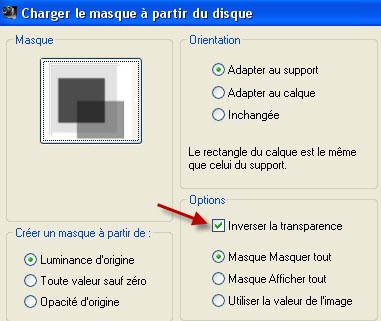
Adjust / sharpness / sharpen more
Layers / merge group
12- Activate the tube "stars.pspimage" or a tube of your choice, copy it and paste it as a new layer
I have left the mode of that layer on to normal but your may prefer to choose another mode !
13- Activate the tube "JHanna_404©Silke Leffler "or a tube of your choice, copy it and paste it as a new layer
I have resized the tube at 85 %
Place as on my tag or to your liking
14- Effects / 3d effects / drop shadow of your choice / 0, 0, 50, 20, black
15- Activate the tube " element _deco_Katussia.pspimage"or a tube of your choice, copy it and paste it as a new layer
I have set the mode of that layer to Multiply, it is up to you to see which mode suits you !
Place as on my tag or to your liking
16- Activate the tube "titre_Katussia.pspimage"or a tube of your choice, copy it and paste it as a new layer
I have set the mode of that layer to Hard light , it is up to you to see which mode suits you !
You can colorize your title and leave it on the normal mode if you prefer !
Place as on my tag or to your liking
17- Add a new raster layer and apply your signature
18- Make sure everything is at the right place
Image / add some symmetrical borders of 20 pixels or more with a colour of your choice ( I have chosen white)
19- Activate the tube "ruban.pspimage"or a tube of your choice, copy it and paste it as a new layer
Place it in the bottom right hand side corner of your tag / Make sure it is well against the sides of the tag !
20- Effects / 3d effects / drop shadow of your choice / 1, 1, 50, 1, black for me
21- Merge all
22- Save your work as a jpeg file and resize it if necessary
***************
That's it !! You've done it !!
If you 've enjoyed doing my tutorial, it would be nice to write a few words in my guest book ! If you 've had the slightest problem, please, send me a mail so I can see to the problem !
Tutorial translated on the 11th of December 2010
*************
Other versions of that tag
