

Thank you for putting a link to this tutorial, whenever you display your realization of that tag on a website, on a group or in a mail !
**************************
You'll find some versions of that tag in my gallery HERE
***********************
To make that tag, you'll need the material zip down below :

**************
*It is forbidden to suppress watermarks on the material provided , to alter, mist or rename the tubes in order to respect the work of the tubers
- The tube of the woman is by Alas. Gracias a mi amigo para compartir sus hermosas tubos conmigo !
- The tubes of the cats and of the flowers come from an element of decoration made by Amg.
- The image "3097-mur-en-bois-WallFizz", found on the net is by Elie Michel.
- The other elements that I haven't created, have been found on the net.
******************
Preparation
To be on the safe side, duplicate your tubes and image in your Psp :
-
Window / Duplicate
- Close the originals and work with the copies !
- Place the sélections in the selection folder of your Psp files.
- Place the pattern in the pattern folder of your Psp files.
*****************
Click here to print the tutorial
**********************
You can use my arrow to follow your work
Click on it and drag it all along the tutorial !

***************
Tutorial made with PSP XIII
***********************
1 - Open a new transparent image of 850 by 700 pixels.
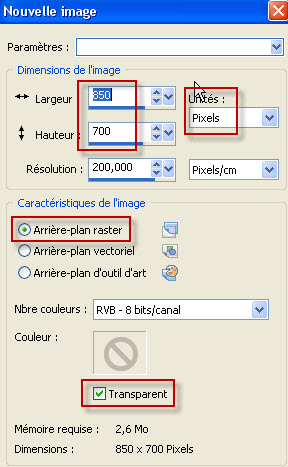
2 - 2 - Set your Material palette with two colours out of one of your main tubes (the scenery for me)
My choice : Foreground : Light colour bc8830
Background : dark colour 290e03
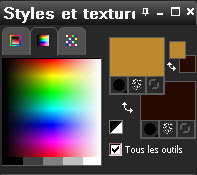
- Click on the tab Patterns of your Material palette and choose "Fairymist_jeany_motif"
or a pattern of your choice that matches your main tube.

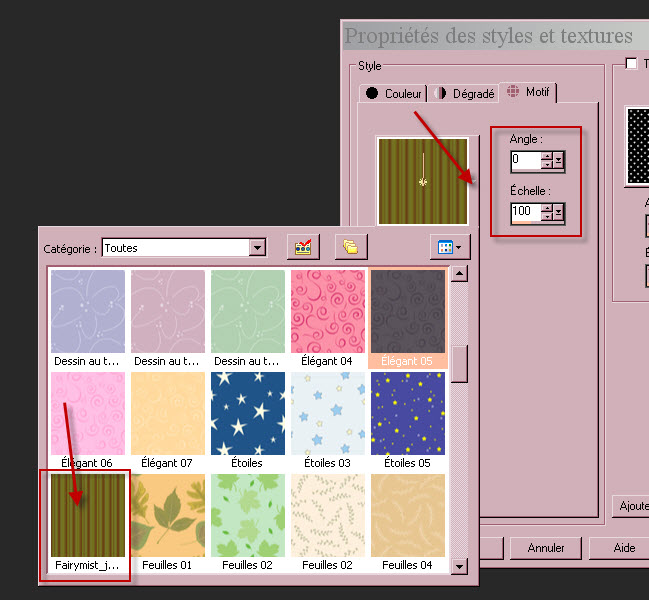
- If you don't use my pattern, it will be up to you to decide which angle and scale suit your pattern to make your wall papier.
3 - Flood fill your transparent image with your foreground pattern..
4- ADD A NEW RASTER LAYER.
5- In your Material palette, take the pattern off your foreground.
6- Flood fill your new layer with your background dark colour.
7- Open the mask "999906 " in your Psp and minimize it.
- Layers / New mask layer / from image / choose "999906" / set as below :

- Layers / Merge group.
- I have set the mode of that layer on to Soft light. It is up to you to see which mode looks better with your colours.
- It is supposed to give an oldish look to that wallpaper
!
8- Open the image "3097-mur-en-bois-WallFizz" and copy it
9- Paste it as a new layer on to your tag.
- JI have set the mode of that layer on to Hard light and lowered its opacity at 85.
10- Activate your eraser tool, set as below :

- In your layers palette, activate the layer at the bottom of the pile.
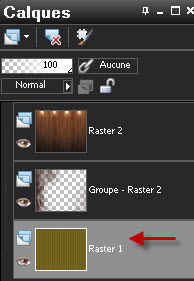
- Optionnal (see if it looks right with your colours !): Click once or twice on the lights with your eraser tool to make the lights look less bright :
- Repeat this on each light beam.

11- Activate now the layer on top of the pile (wooden wall).
- Open the tube "window" in your Psp and copy it.
12- Paste it as a new layer on to your tag.
13- I have placed it that way :
- Effects / Image effects / Offset :
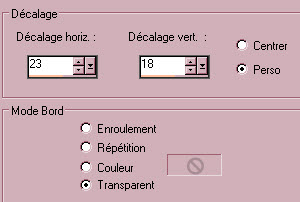
14- With your magic wand, set as below, click inside the window.


15- Selections / modify / Expand by 5 pixels.
16- Activate the layer just beneath (the wooden wall) and hit the delete key of your keyboard..
17- Activate now the layer at the bottom of the pile,
- Adjust / Blur / Gaussian blur at 20.
18- Keep selection !
- In your layers palette, activate the layer of the wooden wall (raster 2 for me).
- Open the tube "Obraz11" or a tube of your choice, in your Psp and copy it.
19- Paste it as a new layer on to your tag.
- If you have chosen to you my tube, it is at the right place, don't move it !
20- Selections / invert.
- Hit the delete key of your keyboard. That will delete the part of the tube that is outside the window.
- I often avoid pasting my tube in the selection as it may twist the tube !
- Deselect all.
21- To give a painting effect on my scenery, here is what I did :
- Effects / edge effects / Erode.
- Effects / edge effects / Enhance.
22- Activate, now, the layer on top of the pile (the window).
- Effects / 3d effects / drop shadow / 1, 1, 40, 10, black.
23- Open the tube "table" or a tube of your choice, in your Psp and copy it.
24- Paste it as a new layer on to your tag.
25- I have placed it that way :
- Effects / Image effects / Offset :
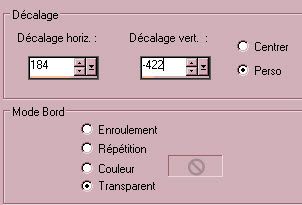
26- Open the tube "Amg_cat1"or a tube of your choice, in your Psp and copy it.
27- Paste it as a new layer on to your tag.
- Place it like me or to your liking..
28- To give that tube more brightness, I did this :
- Layers / Duplicate. Place the mode of that layer on to Multiply.
- I have applied a drop shadow of the first layer of tube Cat1.
- Effects / 3d effects / drop shadow / - 4, 4, 40, 10, black.
29- Open the tube "Amg_cat2"or a tube of your choice, in your Psp and copy it.
30- Activate your top layer.
- Paste the tube "Amg_cat2 as a new layer on to your tag.
- Place it on the table like me or to your liking.
- My tube has already got a drop shadow.
31- Open the tube of the girl by Alas or a tube of your choice, in your Psp and copy it.
32- Paste it as a new layer on to your tag.
- I have resized that tube at 85% (Resize all the layers NOT checked !).
- Place the tube like me or to your liking.
33- - Effects / 3d effects / drop shadow / - 4, 4, 40, 10, black.
34- Make sure everything is at the right place !
- Image / add some symmetrical borders of 1 pixel with your light foreground colour :
bc8830 for me.
- IImage / add some symmetrical borders of 50 pixels with your dark background colour :
290e03 for me.
35- Open the tube "Amg flowers"in your Psp and copy it.
36- Paste it as a new layer on to your tag.
- I have placed it that way :
- Effects / Image effects / Offset :
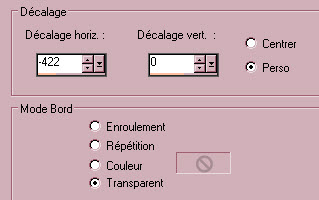
37- Effects / Distortion effects / Wave as below :

- I have lowered the opacity of that layer at 80.
- It is up to you to colorise that layer according to the colours you have chosen.
38- Layers / Duplicate.
- Image / Mirror.
39- Set your Material palette with two colours out of your wavy horizontal bands.
- My choice : foreground : colour edb23f
- background : colour a35838
- Set your foreground with a linear gradient as below :

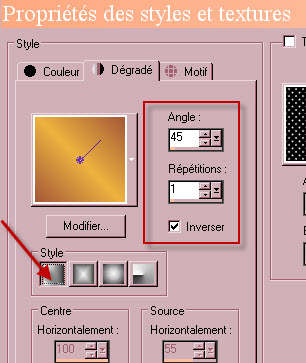
40- ADD A NEW RASTER LAYER.
41- Selections / Load a selection / from disk / Choose the selection "Fairymist_Jeany_vague" and set as below :
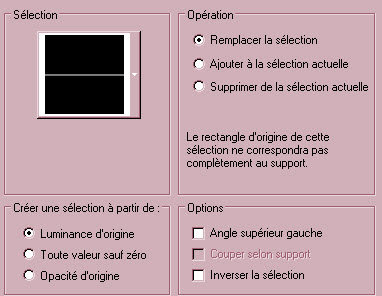
42- With your flood fill tool, flood fill that selection with your foreground gradient.
- Deselect all.
43- Effects / Distortion effects / Wave as below :

44- With you deform tool, slightly stretch that band towards the left and right so that it touches the sides of your tag.
- Click on the move tool to get rid of the deform tool !
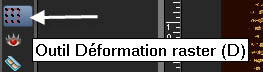

45- Layers / Duplicate.
- Image / Flip.
46- Selections / Load a selection / from disk / Choose the selection "Fairymist_Jeany_titre" and set as below :
Hit the delete key of your keyboard.
- Deselect all.
47- Open the tube "Fairymist_jeany_titre" in your Psp and copy it.
- Paste it as a new layer on to your tag.
- Place it as on my tag.
- Colorize that title if needed.
48- Apply your signature
- Make sure everything is at the right place
49- Image / add some symmetrical borders of 2 pixels with the light colour of your frame:
bc8830 for me.
- Image / add some symmetrical borders of 2 pixels with the dark colour of your frame :
290e03 for me.
50 - Save your work as a jpeg file.
***************
That's it !! You've done it !!
If you 've enjoyed doing my tutorial, it would be nice to write a few words in my guest book !
If you 've had the slightest problem, please, send me a mail so I can see to the problem
Tutorial translated on the 23rd of August 20141
*************
You can find some versions of that tag in my gallery HERE
