

Thank you for putting a link to this tutorial, whenever you display your realization of that tag on a website, on a group or in a mail !
**************************
You'll find some versions of that tag in my gallery here
***********************
To make that tag, you'll need the plugins :
- Graphic plus / Cross shadow.
- CPK design / CK pegs.
and the material zip down below :

**************
*It is forbidden to suppress watermarks on the material provided , to alter, mist or rename the tubes in order to respect the work of the tubers
- The tube of the woman is by Leny
- One of the masks I have used is by Brooke Kroeger.
- The other elements that I haven't created, have been found on the net.
******************
Preparation
To be on the safe side, duplicate your tubes and image in your Psp :
-
Window / Duplicate
- Close the originals and work with the copies !
- Place the pattern Corel 08_102 in the pattern folder of your Psp files.
*****************
Click here to print the tutorial
**********************
You can use my arrow to follow your work
Click on it and drag it all along the tutorial !

***************
Tutorial made with PSP XIII
.........................
1 - Open a new transparent image of 850 by 700 pixels
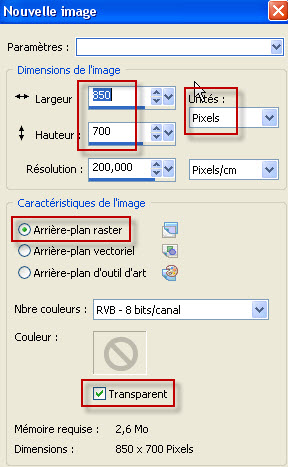
2 - Set your colour palette with two colours out of your main tube.
My choice : Foreground : Light colour : e5e5d8
Background : brightful or dark colour : red 7d2c3e
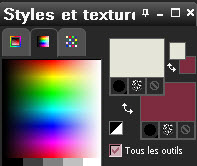
3 - Flood fill your transparent image with your background colour (right click).
4- Effects / Plugins / Graphic plus / Cross shadow default.
5- ADD A NEW RASTER LAYER.
- SELECT ALL.
6- Open the 'image "Drevers_Someday_Background" in your Psp and copy it.
- Paste it INTO THE SELECTION of your new layer.
- Deselect all.
7- Effects / Image effects / Seamless tiling default.
8- Adjust / Blur / Gaussian blur at 5.
9- Effects / Plugins / CPK Design / CK pegs / 10, 10.
- I have set the mode of that layer on to Hard light.
10- ADD A NEW RASTER LAYER.
11- Flood fill your new layer with your foreground colour.
12- Open the mask "Empty_1400x1050" in your Psp and minimize it.
13- On your tag :
- Layers / New mask layer / from image / Choose the above mask and set as below :

- Layers / Merge group.
14- ADD A NEW RASTER LAYER.
15- Flood fill the layer with black or a color of your choice. I chose black
16- Open the mask "Mask Brooke Kroeger 8" in your Psp and minimize it.
17- On your tag :
- Layers / New mask layer / from image / Choose the above mask and set as below :

- Adjust / sharpness / Sharpen more.
- Layers / Merge group.
18- Effects / 3d effects / drop shadow / 1, 1, 80, 1, light colour (cream e5e5d8 for me).
- If your background is light, use a black shadow instead of a light one like I did because of my dark bkg !!!
19- Layers / Duplicate.
20- Image / Mirror.
- Here is my result.
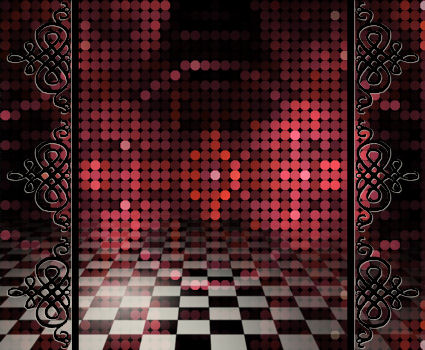
21- Open the main tube "Leny-vrouw314" or the tube of your choice, in your Psp and copy it.
22- Paste it as a new layer on to your tag.
- Place it as on my tag or to your liking.
23- Effects / 3d effects / drop shadow of your choice / 4, 4, 60, 20, black for me.
24- Apply your signature
- Make sure everything is in the right place !
25- Image / add some symmetrical borders of 1 pixel with a colour of your choice :
- I have used the same light colour as on point 2 : e5e5d8
26- Layers / Promote background layer .
27- Image / Canvas size as below :
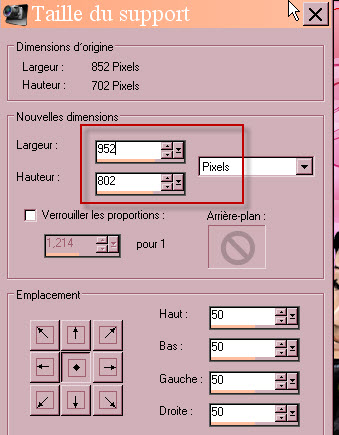
28- ADD A NEW RASTER LAYER.
- Layers / Arrange / Move down.
29- Set your Material palette as below :
 .
.
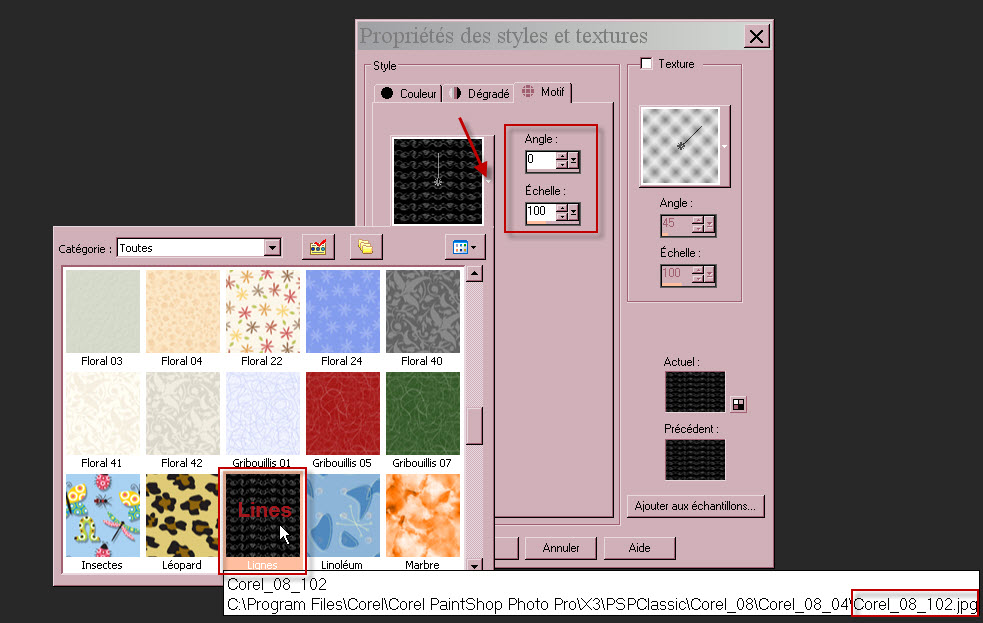
30- Flood fill your new layer with your foreground pattern.
31- You may colorize that background if you wish or use another mode of your choice
or even use another pattern that has a similar effect.
32- Image / add some symmetrical borders of 1 pixel with a colour of your choice :
- I have used the same light colour as on point 2 : e5e5d8
33 - Save your work as a jpeg file.
***************
That's it !! You've done it !!
If you 've enjoyed doing my tutorial, it would be nice to write a few words in my guest book !
If you 've had the slightest problem, please, send me a mail so I can see to the problem
Tutorial translated on the 9th of November 2013
*************
Thank you Marie for testing my English translation.
*****************
You'll find some versions of that tag in my gallery HERE
