

Thank you for putting a link to this tutorial, whenever you display your realization of that tag on a website, on a group or in a mail !
**************************
You'll find some versions of that tag in my gallery HERE
************
To realize that tag, you'll just need the plugin Penta com
and the material zip here
**************
*It is forbidden to suppress watermarks on the material provided , to alter, mist or rename the tubes in order to respect the work of the tubers
- The tube of the woman is by Dini
- The misted tube of the angel is by Dansounette
- The tube of the vase is by Missilly
- The mask is by Rêveries
The other elements have been found on the net
******************
Preparation
Duplicate your tubes and your mask. Close the originals and minimize the copies for now.
Place the selection in your selection folder
*****************
Click here to print the tutorial
*******************
You can use my arrow to follow your work

***************
1- Open a new transparent image of 800 by 650 pixels
2- Set your material palette with two colours out of your main tube
My choice : Foreground : light colour faf0ee 
Background : dark colour 403931 
3- Set your foreground with a rectangular gradient as below :
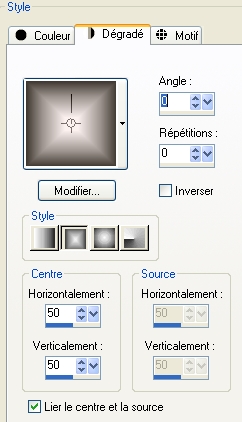
Flood fill your transparent layer with that gradient
4- Layers / duplicate
5- Effects /distortion effects / Pixelate / 42, 42 / check Symmetric
6- Effects / edges effects / Enhance more
7- Set the mode of that layer to Luminance Legacy and lower its opacity to 50
8- Activate the bottom layer in your material palette ( layer raster 1)
Selections / load from disk / Selection_douceur_fairymist
9- On that selection : Effects / plugins / Penta com / Jeans / 62, 8
10- On the selection : Effects / 3d effects / Inner bevel as below :
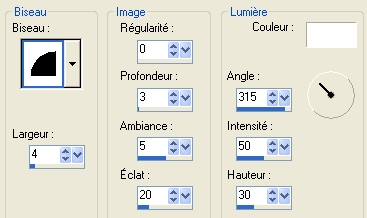
Now : Select none !
11- Go back on your top layer ( Copy raster 1)
Duplicate that layer ( Layers / Duplicate )
12- Layers / new mask layer / from image / choose 1217491254-masques / only check Source Luminance
Adjust / sharpness/ sharpen more
Merge group
13- Set the mode of that layer to Dodge and lower its opacity to about 50
14- Effects / Image effects / offset as below :
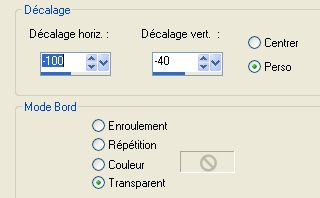
When you have placed all the elements of that tag, you'll be able to see if you need to duplicate the layer with the mask to make it stand out more ( I have duplicated mine once )
15- Open the tube Crescendo or a misted tube of your choice ( people, scenery, flower, object.....)copy it and paste it as a new layer
It is now in the center of your tag and that's perfect !
16- Open the tube Misssilly-MistVases~Janv2008 or a tube of your choice, copy it and paste it as a new layer
Place that tube in the bottom left hand side of your tag
I have duplicated that layer to make the vase come out more
Then I have merged those two layers so there's only one layer for that vase !
17- Open the tube papillons ( butterflies) or a decorative tube of your choice, copy it and paste it as a new layer
Place the tube on the top left hand side of your tagtag
Set the mode of that layer to Luminance legacy or a mode of your choice
18- Open the tube "coin_douceur_fairymist" or a corner tube of your choice, copy it and paste it as a new layer ( you may prefer to use a brush or a tub but, in that case, don't forget to add a new layer !)
You may colorize my corner so that it matches the colours of your tag
Place that corner as shown on my tag
19- Open the tube stars " étoiles_douceur_fairymist" or a tube of your choice, copy it and paste it as a new layer
You may use a brush or a preset shape if you prefer
I have set the mode of that layer to Dodge and lowered its opacity to 50
20- Open the tube dini-woman or a tube of your choice, copy it and paste it as a new layer
I did Image / mirror on that tube
Place the tube in the bottom right hand side of your tag
21- Effects /3d effects / drop shadow / 4, 4, 40, 20, black
22- Add a new raster layer and apply your signature
23- Image / add a symmetrical border of 1 pixel with your light colour
Image / add a symmetrical border of 1 pixel with your dark colour
24- Save your work as a jpeg file and resize your tag if necessary
***************
That's it !! You've done it !!
If you 've enjoyed doing my tutorial, it would be nice to write a few words in my guest book ! If you 've had the slightest problem, please, send me a mail so I can see to the problem !
Tutorial translated on the 31st of october 2009
*************
You'll find some versions of that tag in my gallery HERE
