
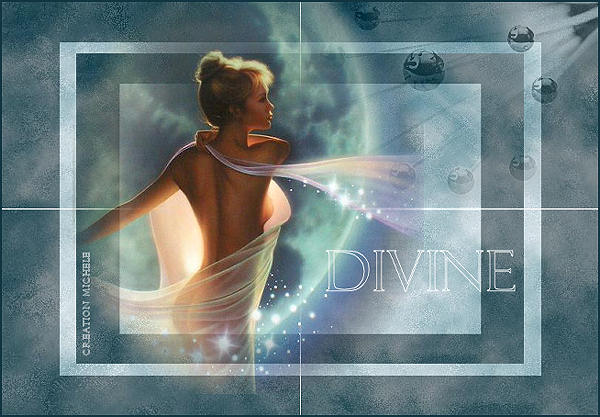
Thank you for putting a link to this tutorial, whenever you display your realization of that tag on a website, on a group or in a mail !
**************************
You'll find some versions of that tag in my gallery HERE
************
To make that tag, you'll need the plug in Mock and the material zip here
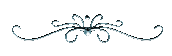
*It is forbidden to suppress watermarks on the material provided , to alter, mist or rename the tubes in order to respect the work of the tubers
- Thanks to Brigitte for letting me provide her beautiful tube for this tutorial.
You can get more of her tubes in her group here
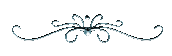
Duplicate your tubes, open the script font Felix Titling and minimize it
Open your Psp, open the tubes and minimize them for now
Now, we're ready to start !
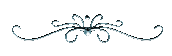
1- Open a new transparent canvas of 650 by 450 pixels
Selections / select all
2- Open the texture 458 or a texture of your choice, copy it and paste into the selection.
Selection / select nothing
3- Effects / plug ins / Mock / Windo Default (128, 216, 25, 25, 25, 25)
4-Layers / duplicate
Image / resize by 75%
Layers / merge all layers
5- Add a new raster layer
Open the tube of the woman I have provided or another tube, copy it and paste it as a new layer onto your tag
(If you use my tube : Image / Resize by 80% and adjust / sharpness)
6-Adjust / Brightness and contrast / 20, 5
Place the tube of the woman as shown on my tag
7- Select the bottom layer which is underneath the tube of the woman
Open the tube Mtm-misted-misc-004-17 Juni 2007 pspimage or another tube, copy it and paste it as a new layer onto your tag
(If you use the tube I have provided : Image / mirror
Image / resize by 80% )
Place the tube in the top left hand corner of your tag
8- Change the blend mode of this layer to hard light and change the opacity to 50 or 55
9- Layers / merge all
10- Add a new layer
Set your foreground colour to white and your background to nil
Write your word ( I chose DIVINE) with your tool set as below :

Place your word as shown above on my tag or where it suits you !
Selections / select nothing
Layers / merge all
11- Image / add new borders symetrical by 2 with a new foreground color to 123642
12- Add a new layer, sign
Save as a jpeg file
****************
That's it !! If you 've enjoyed doing my tutorial, it would be nice to write a few words in my guest book ! If you 've had the slightest problem, please, send me a mail so I can see to it !
Translation done on the 9th of july 2008
*************
You'll find some versions of that tag in my gallery HERE

|