

Thank you for putting a link to this tutorial, whenever you display your realization of that tag on a website, on a group or in a mail !
**************************
You will find some other version of that tag in the gallery here
***********************
To make that tag, you'll need the filters
- Graphic plus / Cross shadow.
- Alien Skin Eye Candy 5 / Impact.
and the material zip down below :

**************
*It is forbidden to suppress watermarks on the material provided , to alter, mist or rename the tubes in order to respect the work of the tubers
- The image "kTs_GoldKitHNYpapers001" is by Katussia.
- The tube of the people is by Guismo
You may find her tubes on Dakara's site here or on her sharing group here.
- The mask "MASK-MD-133" is by Maëlle Dreams.
- The other elements that I haven't created, have been found on the net.
******************
Preparation
To be on the safe side, duplicate your tubes and image in your Psp :
-
Window / Duplicate
- Close the originals and work with the copies !
- Place the pattern "tuile or" in the pattern folders of your Psp files.
Open the font outside your Psp if you have Windows Xp or place it in the Font folder of Windows if you have Win7.
*****************
Click here to print the tutorial
**********************
You can use my arrow to follow your work
Click on it and drag it all along the tutorial !

***************
Tutorial made with PSP XIII
********************
1 - Open a new transparent image of 850 by 700 pixels.
2 - Set your Material palette with two colours out of your main tube.
My choice : foreground : dark colour 100a0a
Background : lighter colour 40343b
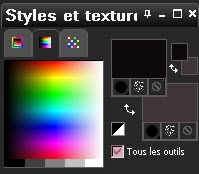
- Set your foreground with a sunburst gradient as shown below :
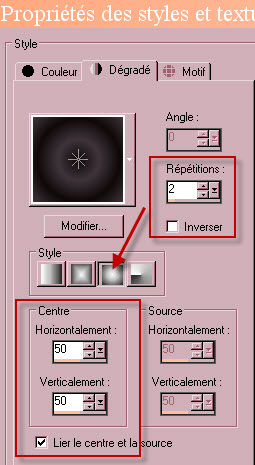
3 - Flood fill your transparent image with this foreground gradient.
4- ADD A NEW RASTER LAYER.
- Layers / Select all.
5- Open the image "kTs_GoldKitHNYpapers001" or a fancy paper of your choice and copy it.
6- Paste it into the selection. Deselect all.
7- Open the mask "MASK-MD-133" in your Psp and minimize it as below :
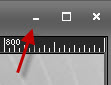 .
.
- On your tag : Layers / New mask layer / from image / choose the mask "MASK-MD-133" and set it as below :
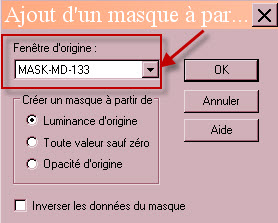
- Adjust / Sharpness / sharpen more
- Layers / Merge group.
8- Open the tube "grande étoile" or a similar tube of your choice and copy it.
9 - Paste it as a new layer on to your tag.
10- I have moved that tube that way :
- Effects / Image effects / Offset as below :
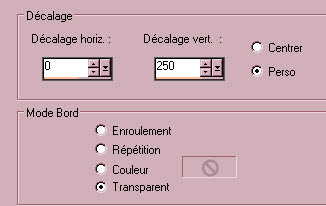
11- In the layers palette, I have lowered the opacity of that layer at 10.
12- Open the tube "feu d'artifice"or a similar tube of your choice and copy it.
13 - Paste it as a new layer on to your tag.
14 - I have moved that tube that way :
- Effects / Image effects / Offset as below :
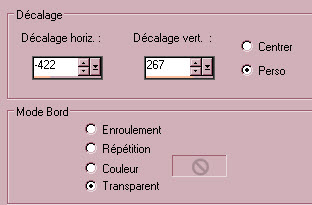
15- I have set the mode of that layer on to Dodge and have lowered its opacity at 62.
16- Open the tube "golden stars"or a similar tube of your choice and copy it.
17 - Paste it as a new layer on to your tag.
18- I have moved that tube that way :
- Effects / Image effects / Offset as below :
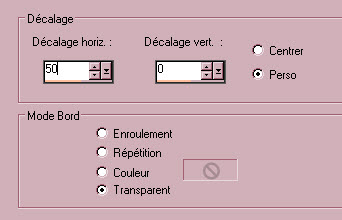
19- Ouvrir le tube "calguisnewyear11122013"or a tube of your choice and copy it.
20 - Paste it as a new layer on to your tag.
- I have resized that tube at 90% (resize all the layers NOT checked).
- Adjust / Sharpness / Sharpen.
- Place that tube like me
and make sure the right and bottom sides of that tube is placed against the sides of the tag.
21- Effects / 3d effects / Drop shadow : 1, 1, 60, 2, black.
22- Open the tube "texte bonne année" or a tube of your choice and copy it.
23- Paste it as a new layer on to your tag.
- Place it in the bottom left hand side corner of your tag.
- I have written that text with the fonts Copper alt caps, size 75, for the letter B and with the font Cecily, size 70 pixels en italique, for the other letters.
- I have applied the same drop shadow as on point 21 on that text.
24- Open the tube "boules deco"or a tube of your choice and copy it.
25- Paste it as a new layer on to your tag.
- Place it in the top right hand side corner of your tag.
26- Image / add some symmetrical borders of 4 pixels with the colour c5b98f.
27- Image / add some symmetrical borders of 50 pixels with the colour 322926.
28- With your magic wand, set as below , select that dark border.

29- Effects /Plugins / Graphic plus / Cross shadow default.
30- Selections / invert.
31- Open the tube "FM-Happy New Year Element-28"or a similar tube of your choice and copy it.
- Paste it as a new layer on to your tag.
- Place it in the top left hand side corner of your tag.
- I have set the mode of that layer on to Luminance legacy.
32- Hit the delete key of your keyboard to suppress that part of the fireworks that are on your tag.
- Deselect all.
33- Layers / duplicate.
34- Image / Mirror.
35- Activate your text tool and set it as below :


36- Set your Material palette as below :
- Gold pattern "tuileor" or a pattern of your choice in your background.
- Foreground closed.
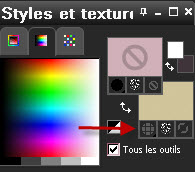
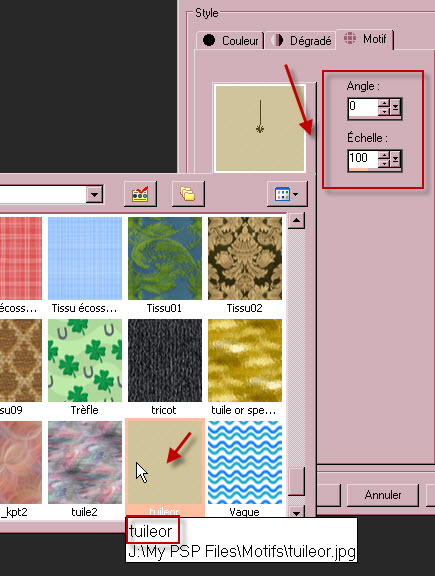
37- Write down 2016 in the center of your tag, apply and convert the vectorial layer on to a raster one.
38- Edit / Cut.
- Paste it as a new layer on to your tag. (2016 is now exactly in the center of your tag)
- I have moved it that way :
- Effects / Image effects / Offset as below :
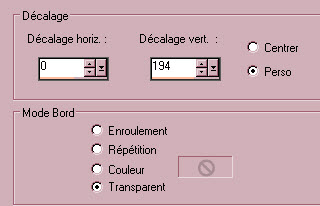
39- Effects / Plugins / Alien skin Eye candy 5 / Impact / Extrude as below :
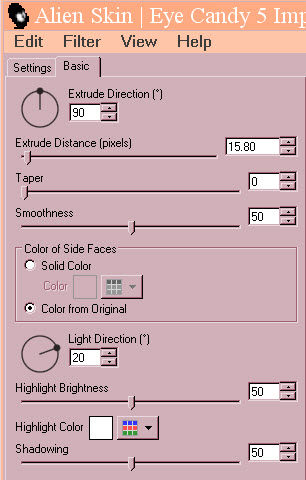
40- Layers / duplicate.
41- Activate the layer just below.
- Effects /Plugins / Alien skin Eye candy 5 / Impact / Backlight as below :
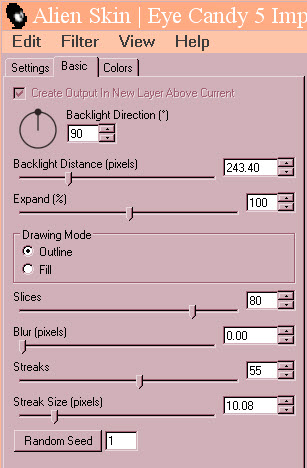
- I have lowered the opacity of that layer at 80.
42- Activate now the layer on top of the pile.
- I have set the mode of that layer on to overlay.
43- Apply your signature.
44- Image / add some symmetrical borders of 2 pixels with that golden colour c5b98f.
45 - Save your work as a jpeg file and resize it if necessary
***************
That's it, you have done it !
If you have the slightest problem, don't hesitate to get in touch with me !
Tuto translated on the 28th of december 2015
*******************
You will find some other version of that tag in the gallery here
